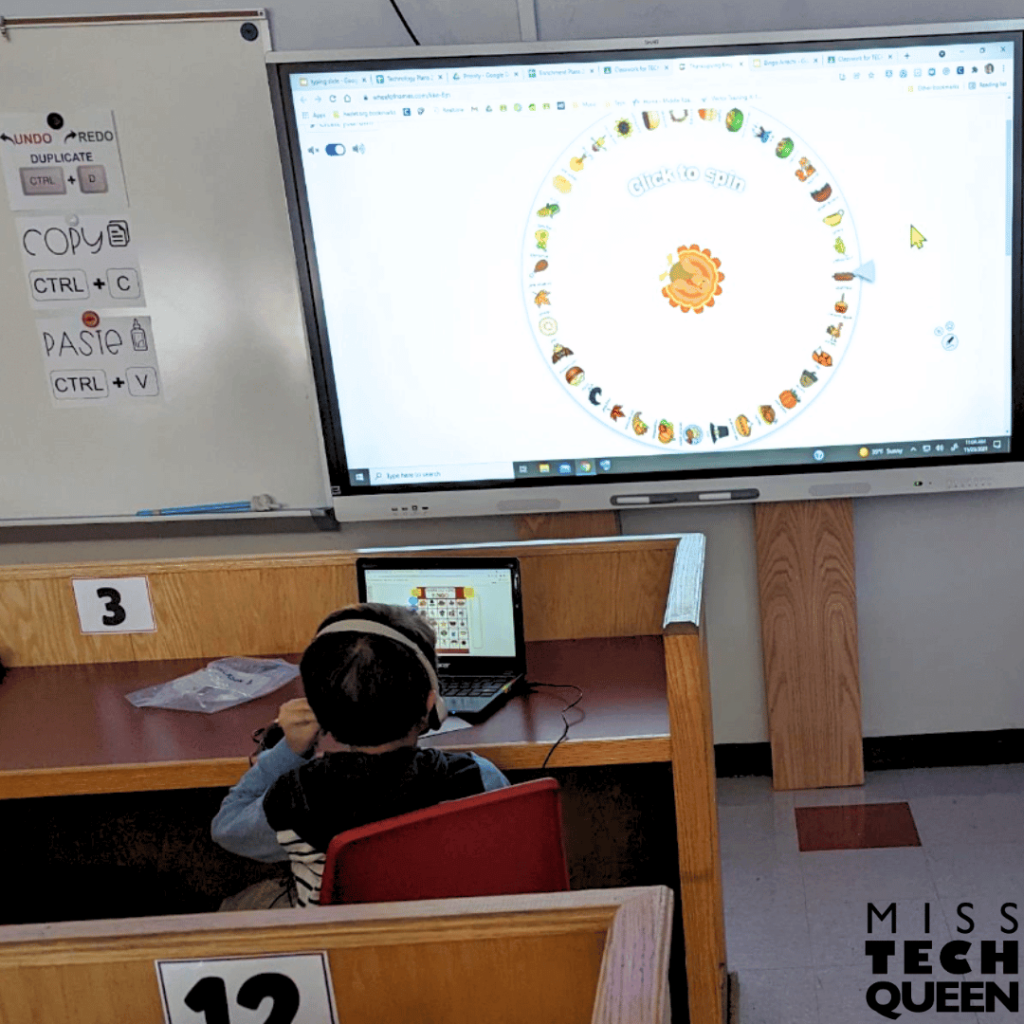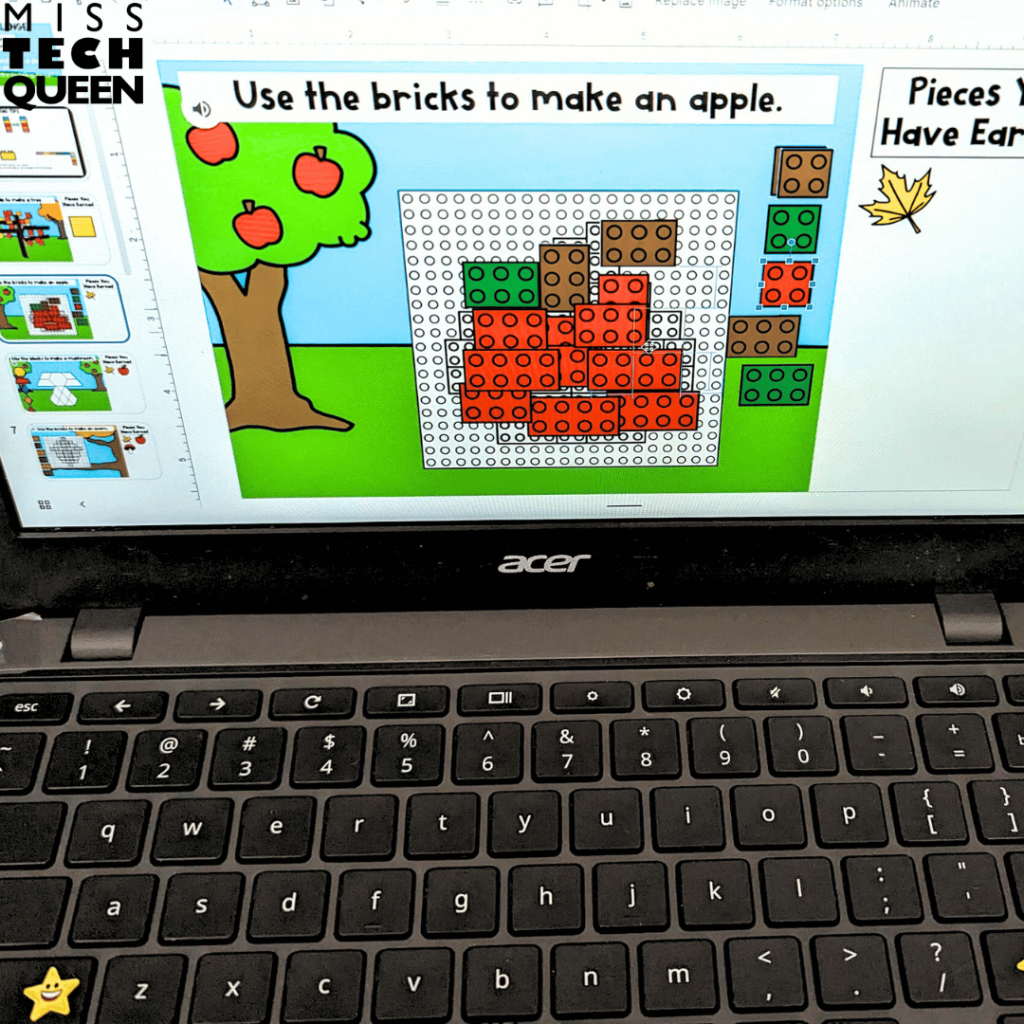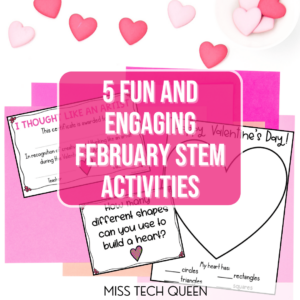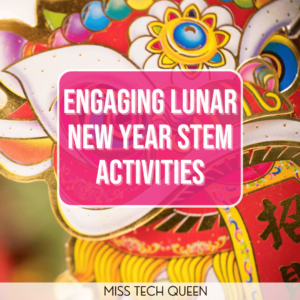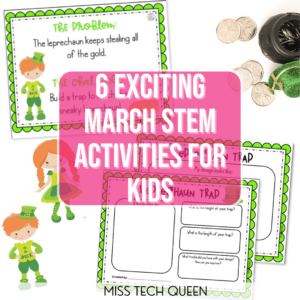
Technology Lessons for Kindergarten Through Second Grade
It’s amazing how kids these days seem to instinctively know how to navigate technology, right? In some ways, that’s totally true. Many of our younger students are more familiar with touchscreens than they are with using a keyboard or a mouse. As STEM teachers, it’s up to us to help them build those essential skills they’ll need to confidently navigate all kinds of tech. So today, I’m sharing some technology lessons that will spark ideas on the skills we should focus on with our students!
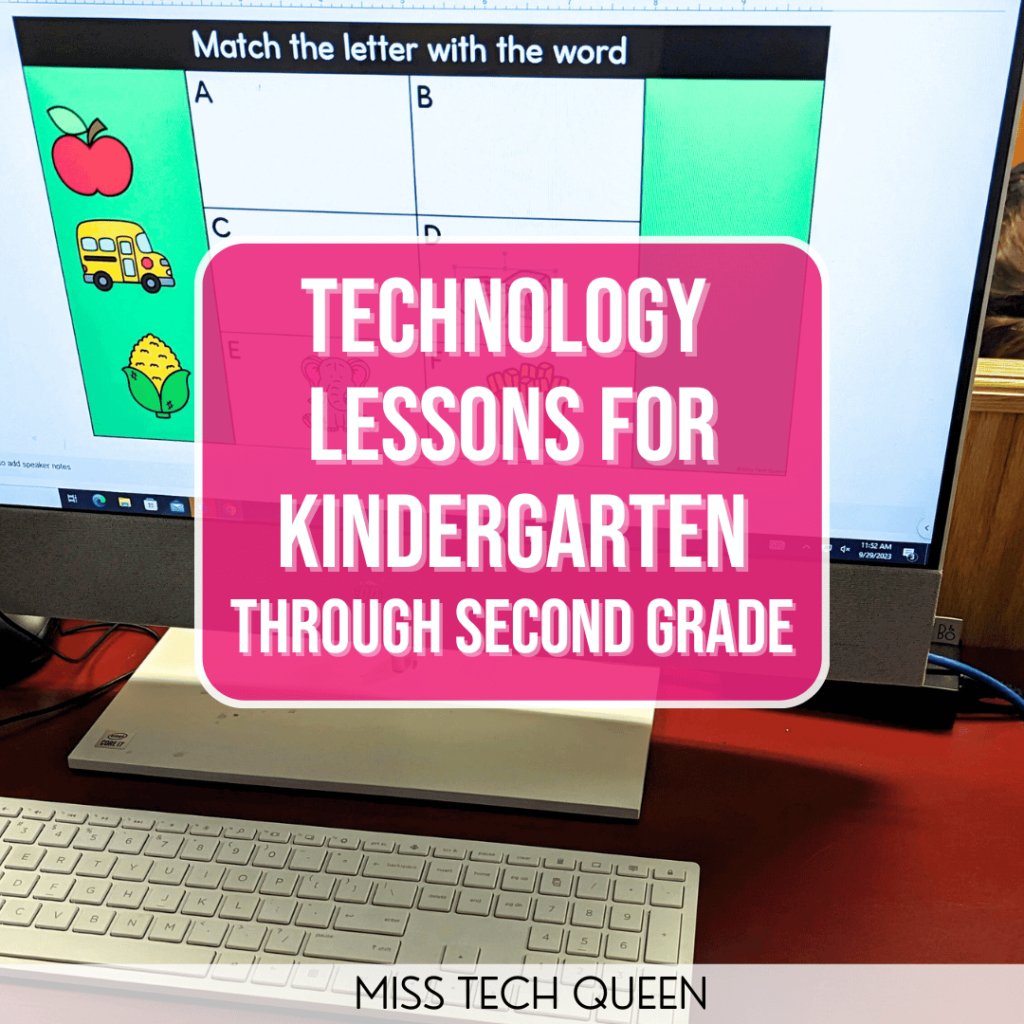
What Should Technology Lessons Look Like at the Beginning of the Year?
At the beginning of the school year, it’s all about laying a solid foundation with our technology lessons. For our young students, that means starting with the basics. We must take time to teach mouse skills, copy and paste, and the art of drag and drop. Teaching them how to confidently move that mouse around the screen is a game changer. We practice clicking, double-clicking, and even right-clicking until it becomes second nature. I like to incorporate fun games or activities where students can hone these skills in a playful way, like clicking on hidden objects or dragging items into place. For your youngest students, those in kindergarten and first grade, that may be as far as you get during the year. For others, you may be able to go further.

From there, we dive into simple tasks like copying and pasting, which always feels like a little magic trick to them. Showing them how to highlight text or an image, copy it, and then paste it into a new location is like opening up a whole new world to them. I often tie this into digital building activities where they can see the immediate impact of their actions.
Let’s not forget the all-important drag-and-drop. This skill comes in handy when they’re sorting, organizing, or just moving things around. We often practice with activities that involve sorting items into categories, building digital stories, or even creating simple scenes. These tasks reinforce their motor skills. They also help my students understand how technology can be a tool for organizing their thoughts and ideas.
1. Monthly Mouse Practice Slides
When it comes to teaching mouse skills and those essential drag-and-drop techniques, I’ve created a resource that my students love! In my Mouse Practice Activities Bundle, I have a set of slides for each month. They are perfect for technology lessons, especially at the beginning of the year when we’re focusing on foundational skills like mouse control, copying, pasting, and moving objects on the screen.
I use this resource in a couple of different ways. It’s perfect for introducing or reviewing mouse skills with the whole class. The activities are designed to be engaging and interactive. This allows students to practice clicking, dragging, and dropping in a way that feels more like playing a game than working on a tech lesson. Whether we’re working on it together as a class or I am assigning it for individual practice, the activities are structured in a way that builds confidence and skill.
One of the things I love most about this resource is how versatile it is. I start the year in August with activities that help my students get comfortable with basic mouse movements and simple tasks. The directions on the slides are super clear. Even my youngest learners can follow along independently or with just a little guidance.
By the time we get to October, we’re building on those skills with fun, themed activities. The Halloween-themed slides are always a hit! My students don’t even realize they’re continuing to develop their tech skills. They’re having so much fun moving spooky elements around the screen.
2. Back to School Bingo in Technology Lessons
One of my favorite go-to resources for teaching tech skills in an interactive way is my Back to School Bingo Games. This resource blends learning with play. It’s always a huge hit with my students because of the game-like feel and the excitement of winning!
I love kicking off the school year by using this digital bingo game in my technology lessons. It’s a great chance to reinforce those essential tech skills in an exciting and interactive format. As students work through the bingo activities, they practice key skills like clicking, dragging, and navigating through digital platforms. The best part? They don’t even realize they’re honing their tech abilities because they’re having so much fun!
This resource is perfect for getting students comfortable with using technology in a classroom setting. Whether we’re working on it as a whole class or they’re playing in small groups, the no-prep format means I can focus on guiding them through the skills while they enjoy the game. It’s especially effective for those first few weeks of school. I always use this while I’m establishing routines and helping students get familiar with our tech tools.
I can easily adapt this activity to fit different skill levels. Then, I can make sure that all my students are challenged appropriately while still having a blast. Plus, it’s a great way to build community in the classroom as students cheer each other on and celebrate their bingo wins!
You can find this and many more digital bingo games in my TPT store.
3. Build a Character Slides
When it comes to reinforcing mouse skills with my students, I love using the Build a Character Bundle in my technology lessons. These digital activities are a fantastic way to practice essential skills like clicking, dragging, resizing, and copying & pasting, all while letting students get creative.
One of the first activities I introduce is the Build a Monster project during our Halloween-themed lessons. This activity is a huge hit because my students get to design their own monsters using various elements on Google Slides. They practice their mouse control by clicking and dragging different parts of their monster into place, resizing them, and even copying and pasting them to duplicate features. It’s a fun way to celebrate the season. It’s also a perfect opportunity for students to practice their tech skills in an engaging way.
As we move through the year, I switch things up with seasonal themes. In the fall, we create scarecrows, where students can apply the same skills but with a different theme. They love choosing from different hats, faces, and outfits to build their scarecrow. This activity reinforces their ability to manipulate objects on the screen while keeping the lesson fresh and exciting.
By winter, we’re ready to tackle more festive characters like snowmen and gingerbread people. These activities build on the skills we’ve been practicing all year. Students get a kick out of customizing their characters with various accessories and decorations. Whether it’s designing a snowman with a unique hat or decorating a gingerbread figure with icing and candy, these activities make practicing tech skills feel like a holiday celebration.
Technology Lessons for Later in the School Year
As the year progresses, seeing how much my students have grown in their tech skills is amazing. Once they’ve mastered those foundational mouse skills and basic movements, I love shifting our focus to longer projects that really let them flex those new muscles. These technology lessons give them the chance to build on what they’ve learned. Watching them tackle more complex tasks with confidence and creativity is rewarding. Let’s look at some of the activities I use once my students feel confident!
1. STEM Building Adventures
Once my students have a solid foundation of basic mouse skills, I love diving into more complex activities using my STEM Activities bundle. This resource is perfect for taking their tech skills to the next level. Plus, the fall theme helps to make the activities more relevant and engaging for my students.
After they’ve mastered clicking and dragging, I introduce the Fall Building Quest. This activity challenges them to apply those skills in a more structured way. They help Santiago the Squirrel collect acorns by moving and resizing objects on the screen. It’s a great way to reinforce those foundational skills while adding in new challenges that require critical thinking and creativity.
As they grow more confident, the Fall Building Mats come into play. This activity provides examples that guide them through building fall images. It also requires them to use their mouse skills with more detail and precision. It’s a wonderful way to bridge the gap between basic skills and more advanced tasks, all while keeping the learning experience fun and engaging.
When we get to the Fall Brick Building activity, my students are ready to tackle more open-ended challenges. This task pushes them to use their mouse skills creatively. They use these skills within specific parameters. This helps to solidify their ability to navigate and manipulate objects on the screen with confidence.
2. Research Templates for Digital Projects
As my students become comfortable with their skills, I love transitioning them into longer projects. When planning my technology lessons, I pull ideas from my Research Templates bundle. It offers a variety of templates that encourage deeper thinking, creativity, and the application of skills.
I use the Biography Template for my students to research famous figures. It requires them to gather information, organize it, and present it clearly. By this point in the year, they’ve already mastered basic mouse skills, so they can focus on creating a polished final product.
Another favorite is the Comic Strip Template. This one is a hit with my students because it allows them to be both creative and thoughtful as they illustrate stories or historical events. They get to practice sequencing, storytelling, and visual communication. They do this all while continuing to refine their tech skills, like resizing images, inserting text, and arranging elements on the page.
For my students who enjoy a more design-oriented project, the Brochure Template is a fantastic tool. Whether they’re creating a travel brochure or an informative pamphlet, this template lets my students apply their skills in a real-world context. They get to think critically about layout, content, and presentation, which is a great way to prepare them for future projects.
The Digital Journal Prompts are great for reflection and writing practice. My students develop their writing skills. They also learn how to organize their thoughts digitally. This project can be adapted to different themes throughout the year.
The Social Media Templates add a twist to the research process. My students create mock social media profiles for historical figures, literary characters, or even themselves. It’s an engaging way for them to demonstrate what they’ve learned. As they learn, they practice digital citizenship and online safety.
You can learn more about all of these projects and how I use them in this blog post.
3. Teaching Digital Citizenship
When it comes to teaching digital citizenship, I believe it’s just as important as any other subject we cover in class. In today’s tech-driven world, our students need to know how to navigate the online space safely and responsibly. Digital citizenship isn’t just about protecting their personal information. It’s also about being kind, respectful, and thoughtful in their online interactions.
I make it a point to weave digital citizenship into my technology lessons throughout the year. Whether we’re discussing how to create strong passwords, identify trustworthy sources, or understand social media’s impact, it’s all about helping students make smart choices online. If you’re looking for some great ideas on approaching this topic, I highly recommend checking out my post, How to Teach Digital Citizenship to Elementary Students. It’s full of practical tips and activities that you can easily bring into your classroom.
Additional Resources for K-2 Technology Lessons
If you’re ready to dive even deeper into planning your technology lessons, I’ve got you covered with some resources that can make your life easier and your lessons even more impactful. These resources are designed to help you keep your students excited about learning through technology. Let’s explore some tools that will take your lessons to the next level!
- 5 Tips For Setting up Your Technology Classroom
- Starting Strong: Essential Tips for the New Tech Teacher
- 7 Technology Themed Books Your Students Will Love
Time to Plan Engaging and Intentional Technology Lessons
It’s time to plan those engaging and intentional technology lessons for our youngest students! As we guide our students through the digital world, it’s all about making the learning experience meaningful, fun, and skill-building. From mastering mouse skills to diving into creative projects and fostering digital citizenship, we’re setting the stage for our students to thrive both in and out of the classroom. Let’s get excited about bringing technology into our lessons in a way that sparks curiosity, encourages growth, and equips our students with the tools they need for the future. I can’t wait to see the amazing things they’ll create!
Save for Later
Remember to save this post to your favorite Technology Pinterest board for quick access to these ideas for your next technology lessons.
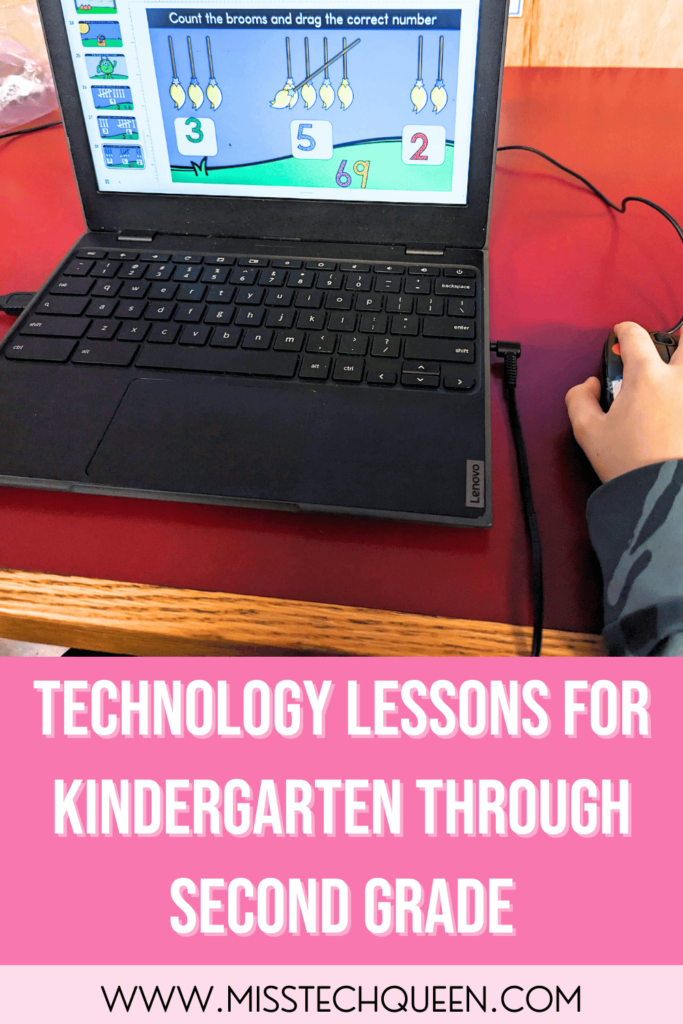
Share it:
- Read more about: Digital Activities, digital citizenship, Elementary STEM, kindergarten, Mouse Practice, Technology Skills, Technology Tips