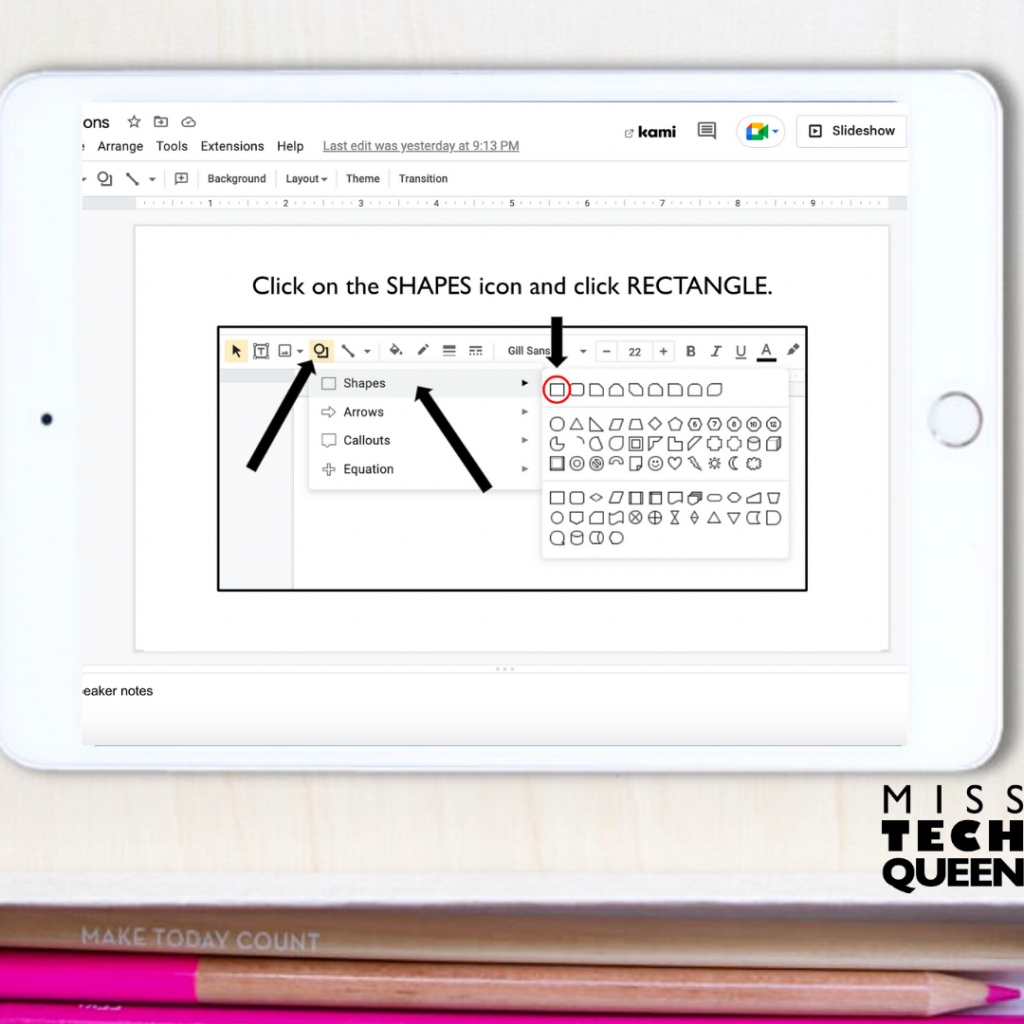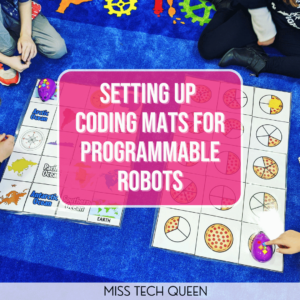
Google Drawings Activities Your Students Will Love
As a STEM and technology teacher, I’m always looking for fun ways to expose my students to all the things they can do with technology. Among my favorite activities is Google Drawings. It’s the perfect way to help my students practice using drawing tools, dragging and dropping, adding and manipulating shapes, and more. Whether I am looking for a group activity, a partner activity, or even a center activity, Google Drawings are the perfect way to get in some technology practice in a creative way. Today, I am excited to show you some fun Google Drawings activities that can be used in your classroom today.

What is Google Drawings?
Google Drawings is just one of the many amazing and FREE Google software options you can use in your classroom to teach your students about technology.
This program allows the user to create an endless variety of images, graphic designs, diagrams, and more. What makes Google Drawings so awesome is it’s very similar to Google Slides and the shape tools in that program which you are probably already familiar with.
Google Drawings allows your students to practice skills including:
- Using drawing tools
- Changing colors
- Adding shapes
- Sizing shapes
- Drag & drop
- Line thickness
- Backgrounds
Because Google Drawings is so easy to use, I have created several seasonal Google Drawings activities to use in my tech classroom for students as young as 2nd grade! And, the best part is, they require NO PREP work from you!
Google Drawings Build a Snowman Activity
During the winter months, it’s good to have a technology activity on hand that will keep your students engaged. One of my favorite go-to winter activities is the Google Drawings Build a Snowman activity.
This activity is great for students in 2nd through 5th grade. And, it gives them plenty of opportunities to use the Google Drawings tools. Students learn to digitally “draw” a picture using the shapes and line tools built into the program.
But the fun doesn’t stop there. Students learn how to resize, rotate, change the fill color, and more! It is a great way to open up the world of drawing using technology.
My favorite step to watch my students complete is resizing and rotating the stick arms on the snowman. They are always excited to see that they can make these kinds of changes to objects.
While this is perfect for your technology class or STEM class, you can also use these drawing activities in a traditional classroom. They make a great early finisher activity. And . . . don’t miss the chance to use them for a fun and engaging indoor recess activity during those cold winter months. Your students will be begging for indoor recess with a digital drawing activity.
The visual instructions will guide students through each step of recreating the photo of the snowman. Each slide contains screenshots, arrows, and text directions. This makes it easy for your students to follow the step-by-step instructions to create their very own snowman.
Google Drawings Digital Fall Drawing
Scarecrows can be found everywhere during the fall season. So, I created this digital fall drawing activity using Google Drawings. Using a completed example, and easy-to-follow step-by-step instructions, it’s the perfect way for my students to practice using drawing tools in Google Drawings or Google Slides.
In addition to learning how to use all of the cool features to create an image, I also included keyboard shortcuts. These are great for students! And, will be helpful for them as they continue learning how to use digital resources throughout their years in school.
I have used this digital fall scarecrow activity as a whole class activity on fall festival days, on days before fall break, and as an addition to my fall tech units.
These digital drawing activities are the perfect introduction to using drawing tools. With detailed step-by-step instructions even students with no experience can find success. It’s easy to display in front of the whole class, then send a link to students so they can follow along on individual devices.
I also encourage students to help each other during our whole group activity. I will pause periodically and say check with your shoulder partners to see if they could use your help. This empowers students to help one another and learn from one another. It’s also amazing for me to watch these caring kiddos in action when one of them needs a little extra help.
When we finish our whole class drawing, everyone turns their tablets and we celebrate our success. I have also shown students how to take a screenshot of their work and attach it to an email to a friend, family member, or administrator wishing them a happy fall!
Moving to Independence
As students learn to use the drawing tools, there’s a very good chance they will ask you for more digital drawing activities. These ready-to-use activities are perfect when your students need step-by-step instructions. But as they get the hang of using the tools, don’t be afraid to let them loose.
Here are a few ways you can incorporate digital drawing and connect it with other subject areas. If you are the technology or STEM teacher, I’m sure the homeroom teacher would love to collaborate on a project!
- Provide students with a topic and let them create their own picture.
- Let students digitally illustrate a writing they have done.
- Have students build out the setting or their favorite part of a book
- Connect what you are learning in science or social studies by having students “draw” what they have learned about
- Create a digital art museum at the end of the year as a way to display and show off what the students have learned
Year-Long Digital Drawing Activities
I love using themed resources throughout the year that correlate to seasons or holidays. So, I created an activity for each of the seasons of the year for you to use! Be sure to grab this Digital Drawing Bundle in the Miss Tech Queen TPT store to use in your classroom today!
More Seasonal Activities
If you love incorporating seasonal activities into your technology or STEM classroom, then make sure to check out these blog posts.
- 4 Winter Themed Digital Activities Your Students Will Love
- Spring Digital Activities Building Adventures
- Easy Digital Halloween Activities for the Elementary Classroom
Pin it!
Be sure to save these Google Drawings activities to your favorite classroom Pinterest board today!

Share it:
- Read more about: Digital Activities, Holidays, Technology Tips