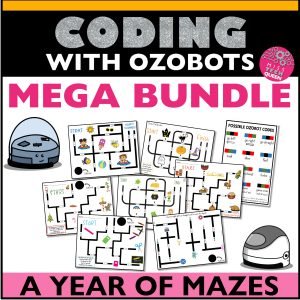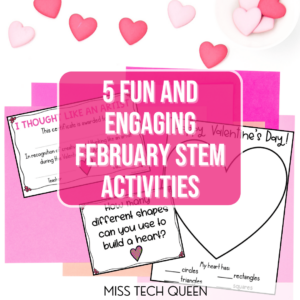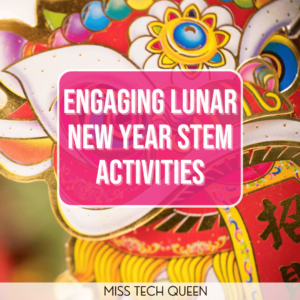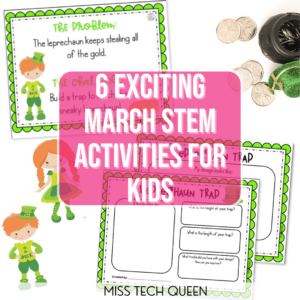
Foolproof Tips for Coding With Ozobots
Ozobots can be so much fun, but sometimes give you multiple problems. Here are some of the troubleshooting tricks I have discovered along the years of using Ozobots.

I first purchased Ozobots for my classroom in 2015!! What really drew me in, was that that they do not need a computer or iPad to be used. This makes it easy to get started in multiple classrooms and settings. This tiny bot gets students off the computers and problem solving in a hands-on way.
THOSE BLACK LINES
Do your students struggle with drawing the black lines? Mine do too! My students were always rushing to draw the black lines for the bots to follow and plug in any color code. When I first introduce Ozobots, I do not even show students the color codes. I let them focus on sizing the line correctly.
Start off by instructing students to draw their name or a design with only a black marker. This is a great way to practice moving the bot correctly.

TAKE A PAUSE ON NITROBOOST
My students were constantly adding the same code: nitroboost and turbo! Yes, they sound super cool, but when you are always using the same two codes, you are not really problem solving. I create my own mazes which allows students to focus on the color code rather than the black line. Students now have to decide which code to use, so that the bot can complete the maze. They are thinking and problem solving to find the correct path. Click here to view the mazes.

ANY MARKER IS FINE
Teachers always wonder, do you have to use the special Ozobot branded markers? What happens when they dry out? The answer is no. Crayola, School Smart, even Sharpies work great. Just be sure to use red, black, green and blue. Remind students not to over color in the squares. For example, if they color in a box red & draw over and over again, the red will look more like black to the bot, causing it to read the wrong code.
A YEAR OF MAZES
Looking for fun activities to use with your robots? Your students can enjoy coding with these themed mazes. This Best Selling MEGA Bundle is packed with over 30 mazes to use with your Ozobot™ !
MY BOT IS ACTING FUNNY
Does your bot ever do something totally different than what you thought it would do? Try calibrating them! Calibration adjusts the bot’s optical sensors to the surface and light environment. Students can calibrate the bot by holding the on button and quickly placing it on a plain black circle. Remind your students to calibrate the bot each time they change surfaces (paper to screen) or lighting conditions.

If you do not have enough bots, try creating stations. You can put out a few Ozobots along with other robots your students have worked with in the past, or other STEM stations.
I hope these tips are helpful as you use Ozobots in your classroom! They have helped things run more smoothly in my room. If you know any other tips, send me a message on Instagram or email me. I can’t wait to hear.
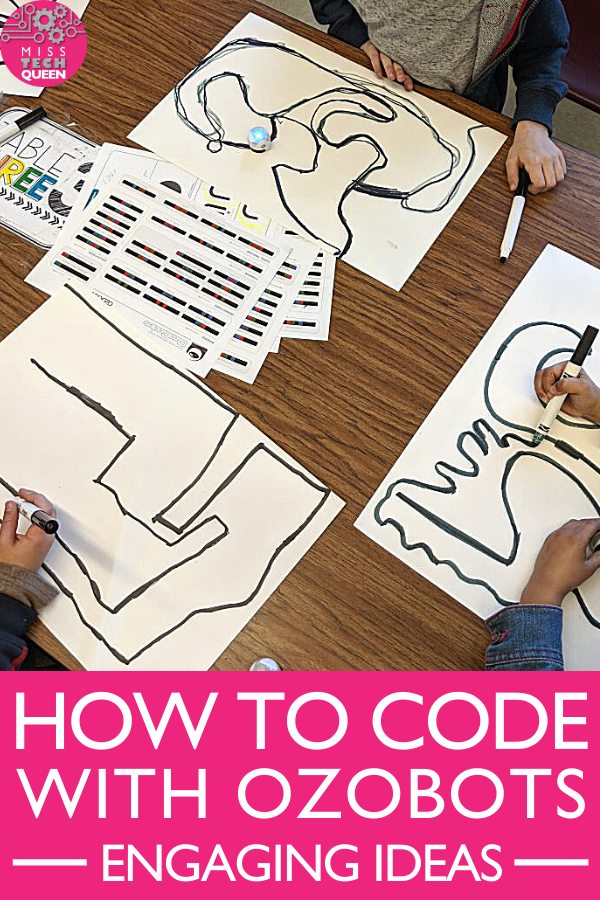
Share it:
- Read more about: Coding & Robotics